Here are some tools that can help.


By default, at each start of Drafting, the dimension standard is set back to COMPANY. To retreive the dimension standard at each start of Drafting, in the file KE Tools.m, replace the line
LET KE_dim_std_enable 0
by the line
LET KE_dim_std_enable 1
During the hatching of a contour, it can happen that elements (lines, arcs) are not connected (green vertex instead of yellow vertex). Drafting does not help very much in that situation especially if the contour is complex. The macro searches for unconnected elements and display them in red.
Unconn. Elts : the unconnected elements are displays in red.
Normal: redraws all in the original colours.
Note: when storing the drawing while the elements are displayed in red, the original colours are stored in the file. Red is just a temporary display colours.
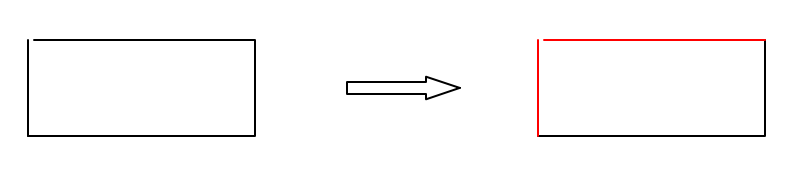
The example of the pneumatic cylinder shows the calculation of the consumption of compressed air with the bore, the rod diametre and the stoke.

Calc > Set Name : all the texts of the drafting representing a variable or a formula must be given a name. To not interfere with the keywords of Drafting such as PI (3.14) or SIN (sinus), the name of the variables must be lowercase and the first letter uppercase. For example : Bore, Rod. As such, the name Length will be considered different from the keyword LENGTH.
Calc > Set formula : the formulae contain the name of the variables defined here before, possibly with Drafting keywords. Example for the area of a cylinder rod side : (Bore^2 - Rod^2)*PI/4
Calc > Set rounding : with this button, the number of digits after the point can be specified for the result of the calculation. By default, the number of digits is 1. The rounding is effective after having done the calculation.
Calc > Clear : clears the name and the formula of the selected text.
Calc > Calculate : does the calculation and update the text with formula.
Calc > Show : highlights the texts with a name or a formula. The colours of the drawing are not changed. If the drawing is stored in the highlighted mode, the original colours are saved.
Calc > Reset colours : redraw all with the original colours.
Calc > Table : show the table of names and formulae.
csv -> txt: draw a table on the drawing with the content of the cells of a csv file.

txt -> csv: create a csv file from a table on the drawing. The position of each text is rounded (settable, default 1 in current length unit) to determine the cell coordinates. The interval between lines or columns is not necessarily constant

Note: the separator of the csv file used by thes macro is ";" (semicolon).
Txt Center Box: move a text in the center of a box. The box can be virtual. The text origin (TEXT_ADJUST) is set to 5 (center of the text).

Txt on Line: move a text on a line and set it parallel to the line. The default offset (1) can be redefined.

Txt Search: redraws all in gray except matching text in red. The search is global (all parts of the drawings).
Txt Replace: replaces the old string by a new one in all texts in the active part. Redraws all in gray except matching text in red.
Normal: redraws all in the original colours.
Note: when storing the drawing while it is redrawn in gray and red, the original colours are stored in the file. Grey and red are just temporary display colours.